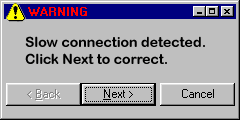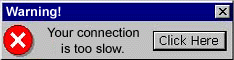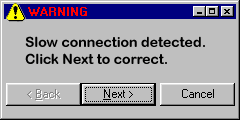
webROCKET
- webROCKET is a powerful, easy-to-use program for Windows® 95, 98, Me, NT,
2000 and XP which accelerates your Internet connection speed by up to 200%.
- Without webROCKET, Windows® lacks the power to provide you with an optimal Internet connection because of changing, unstable network conditions.
- webROCKET automatically turbo charges your Internet connection by boosting Internet data transport efficiency. webROCKET adapts your modem or high-speed connection to its maximum potential.
Click
Here for webRocket
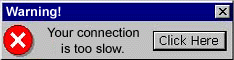
Turbo Surfer
- Turbo Surfer automatically optimizes
your internet connection boosting your internet speed by up to 220%.
- Turbo Surfer optimizes your PC's
internet connections to maximum efficiency.
- Web pages will load faster.
- You can send and receive email much
faster.
- You will get quicker downloads of
MP3s, AVI files, graphics, movies, and more.
- File transfers, online games and all
internet related software will perform faster.
- You'll get faster internet speeds
without buying costly hardware, or a new computer.
- Works with all browsers, including
Explorer, Netscape.
- Works with ALL connections -
America Online, Cable Modem, ALL phone modems, even DSL.
Click
Here for Turbo Surfer
ModemMax
You can increase dialup modem connection
reliability and performance by as much as 200%.
-
Optimizes
Dial-up(56k), DSL And Cable Modems
-
No
Expensive Hardware Needed
-
Works
with All Browsers
-
Faster
Response Times and Quicker Downloads
-
Easy to
Use Graphic Interface
-
Free Life
time Upgrades
-
No Need
to Hack with your Computer's Registry
Download
ModemMax
Other
Software
New!
DOUBLE THE SPEED OF YOUR PC!
Top PC Speed tweaks for boosting your RAM, CPU speed, internet connection,
modem, cable, DSL, memory and much more.
|
Speed Tips
Here's what you can do to maximize your Web
surfing speed:
- Avoid fat pages: On the Web, there
are usually many places to get the same information. Don't reward sites that
publish overly large, slow loading pages by returning. Look for sites that
give you the information you want in a fast, user- (and browser-) friendly
format.
- Use keyboard shortcuts: There are
many keyboard shortcuts for fast browser menu actions. You'll see shortcuts
listed to the right of some menu options (they vary on different browsers
and platforms). Common shortcuts: Ctrl-N (Windows) and Command-N
opens a new window; Esc (Windows) and Command-. [period]
(Macintosh) stops the loading of the page; Ctrl-D (Windows) and Command-D
adds the page to your favorites or bookmarks.
- Surf with two (or more) windows: Open
two or more windows for fun — and fast — surfing. Here's how: Go to your
browser's File menu and select New Window or New Navigator
Window. Or you can hit the Command (Macintosh) or Control
(Windows) key (depending on platform) and then the N key. This way,
you can read a page in one window while a new page loads in the other.
Right-click (or click and hold using a Mac) on a link or image for the
option to open a new page in a new window. But, remember, whenever you open
a new window, the Back button will be disabled. Click over to the
original window to go back to previous sites.
- Reload: If a page doesn't load the
first time you enter the URL, try hitting your browser's Reload/Refresh
button a few times. This sometimes cuts you ahead of others waiting to
access the site.
- Stop: Sometimes, the best way to get
to what you want on a slow-loading page is to hit your browser's Stop
button. Hitting Stop will often load everything on the page except
some of the biggest images. If you don't get what you need because not
enough of the page has loaded, hit Reload/Refresh.
- Turn off images: Depending on why you
are visiting a site, its images may not be important to you — yet they are
the slowest thing to load (pictures are, indeed, worth a thousand words).
Though you CAN set your browser so it won't automatically load images, don't
do so permanently; many pages will be difficult or even impossible to use.
If you want, you can use a text version of your Personal Start Page.
Click on Edit My Page, then Page Layout, and choose text-only.
- Turn off Java: Java is cool. Java is
fun. Java is dynamic. But Java can also be very slow. If you notice that
every time you come to a page with Java (look at the status bar of your
browser, in the lower left, for "loading applet"), and your
browser hangs and leaves you waiting for minutes, turn off your browser's
automatic Java loading.
- Look for mirrors: Busy sites have
what are called "mirror sites" set up around the world to ease
congestion. Try the nearest location first. If the main site is busy, shop
around.
- Avoid peak times: From about 11 a.m.
EST to 6 p.m. PST, the "information superhighway" is crowded with
users. And, just like physical highways, as traffic increases, speed
decreases. If you are having trouble visiting busy sites, or if your browser
is creeping along, try again later in the evening.
|